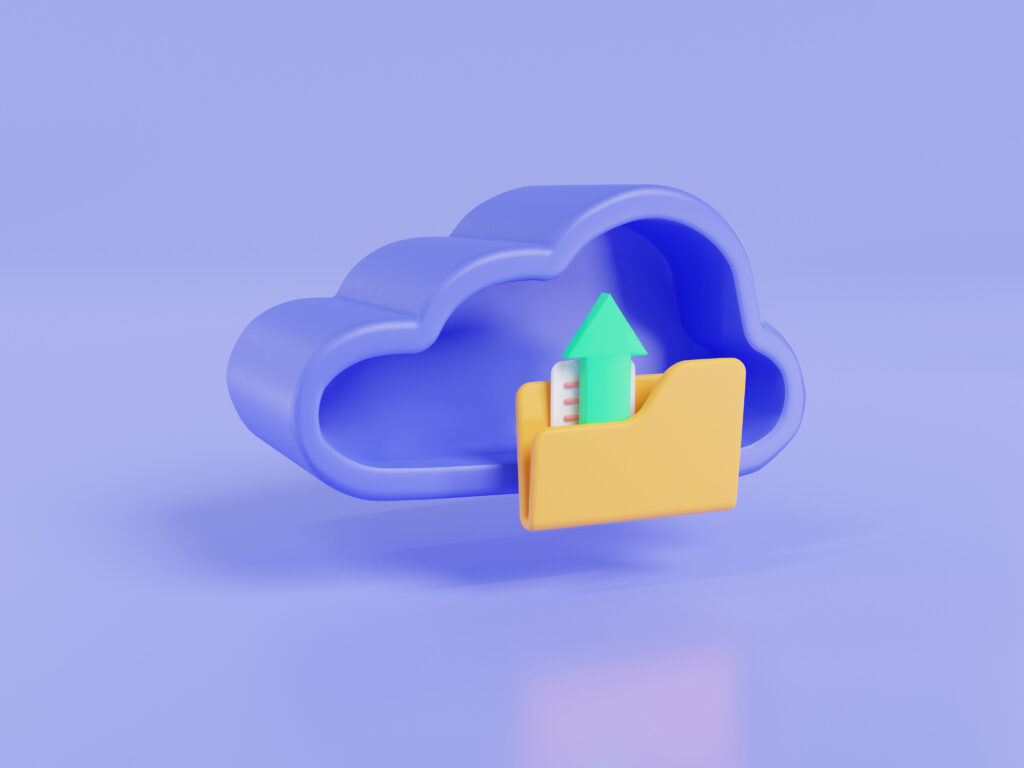Adding your hotel’s staff to your Amiqa account helps streamline operations and enhance collaboration. (If you want to learn more about creating a new Amiqa account, you can read our guide, “How to Create Your Amiqa Account.“)
Follow these steps to add new users:
User Roles and Permissions
Amiqa offers three different user roles:
- Manager/Administrator: Full access, including user management and account settings.
- Receptionist: Access to Amiqa’s pricing suggestions and analytics.
- Guest: Limited view access to analytics.
Step-by-Step Guide
Step 1: Navigate to Employees
- Log into your Amiqa account.
- Go to the Settings menu and select Employees.
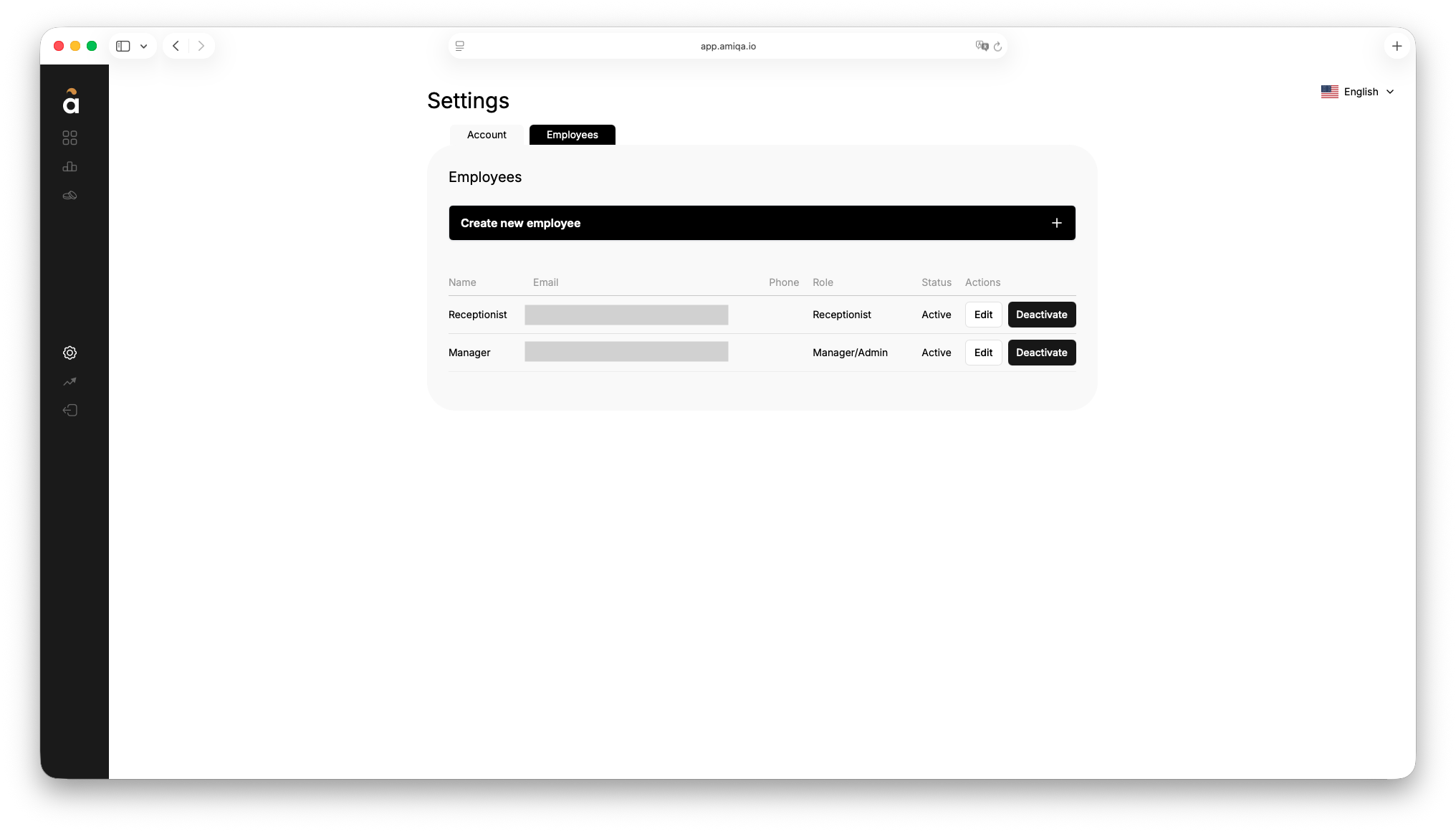
Step 2: Create a New User
- Click the Create New Employee + button.
- Enter the user’s full name, email address, country, and phone number (optional).
- Select the user’s role from the list.
- Generate a secure password for the employee by clicking Generate password.
- Confirm by clicking the Add button. You can add as many employees as you need.
Step 3: New User Sign-in
- The new user will receive an email at the address you provided with the credentials for their new account (username and password).
- They can sign in at: https://app.amiqa.io/signin.
- The new user can change their password in Settings > Account.
Step 4: Edit an Existing User
- Go to the Settings menu and select Employees.
- Click the Edit button next to the name of the user you want to update.
- Update the user’s details and click Update.
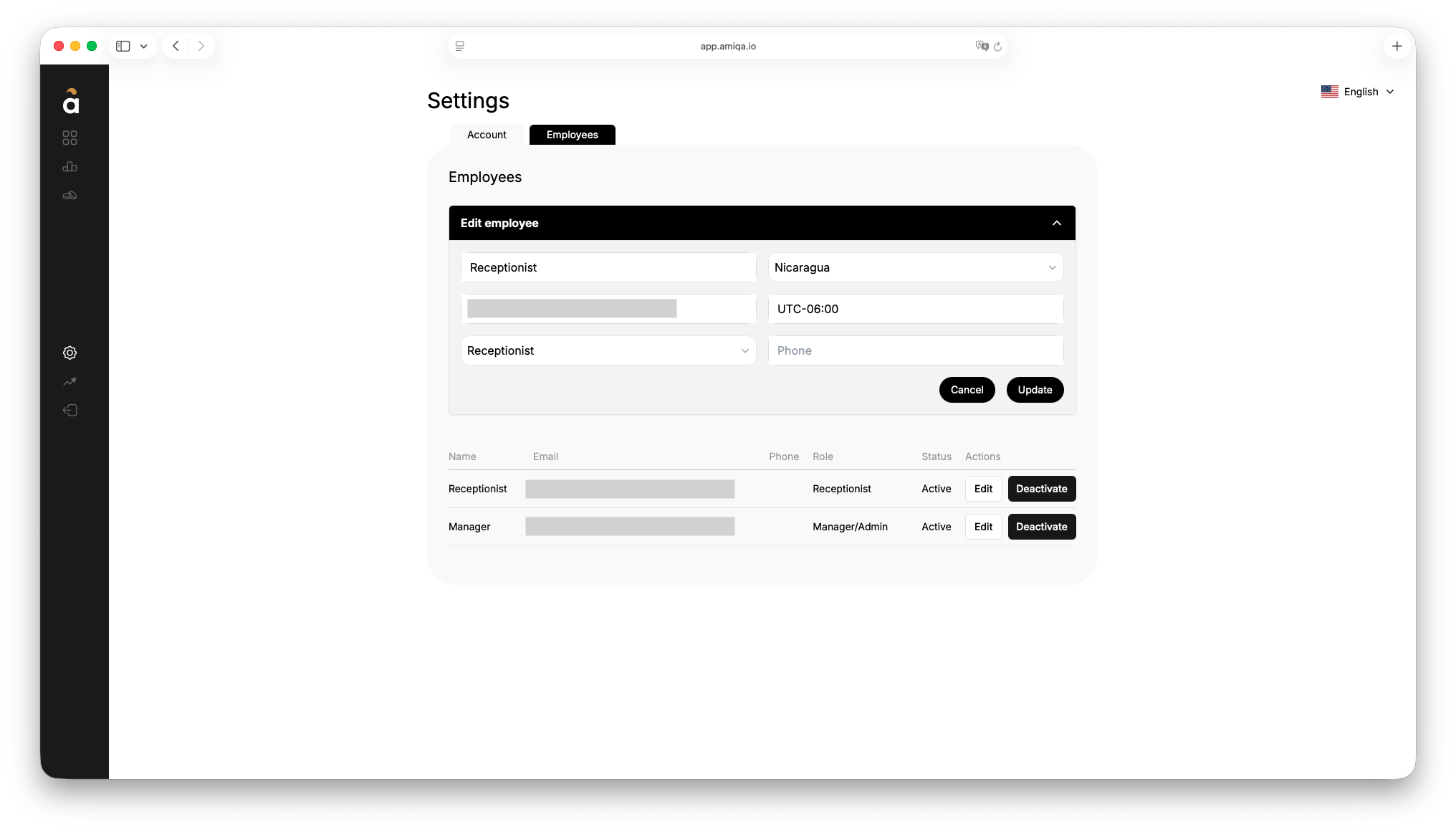
If you need any assistance or run into any issues, please contact customer support at customer@amiqa.io.