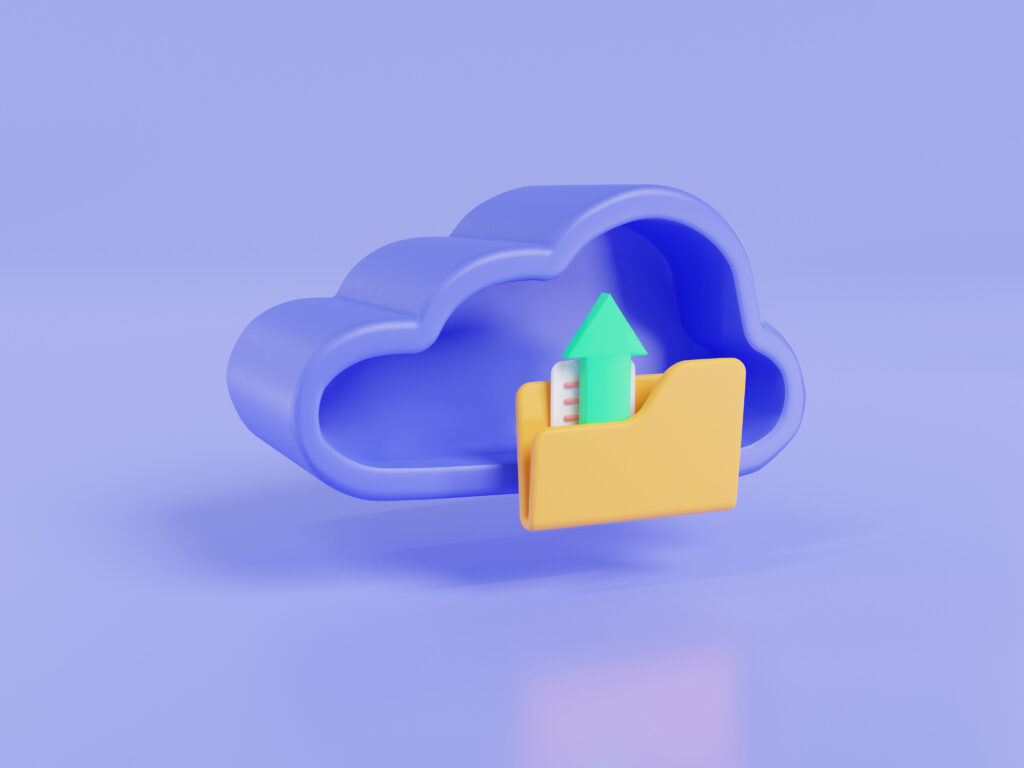Creating an Amiqa administrator account is a simple, straightforward process. You’ll become your hotel’s account administrator, with the ability to manage everything from one place.
Follow these easy steps to get your Amiqa account set up:
Step 1: Sign Up
Visit https://app.amiqa.io/signup. Fill out the form with your full name, your hotel’s email address, and a password.
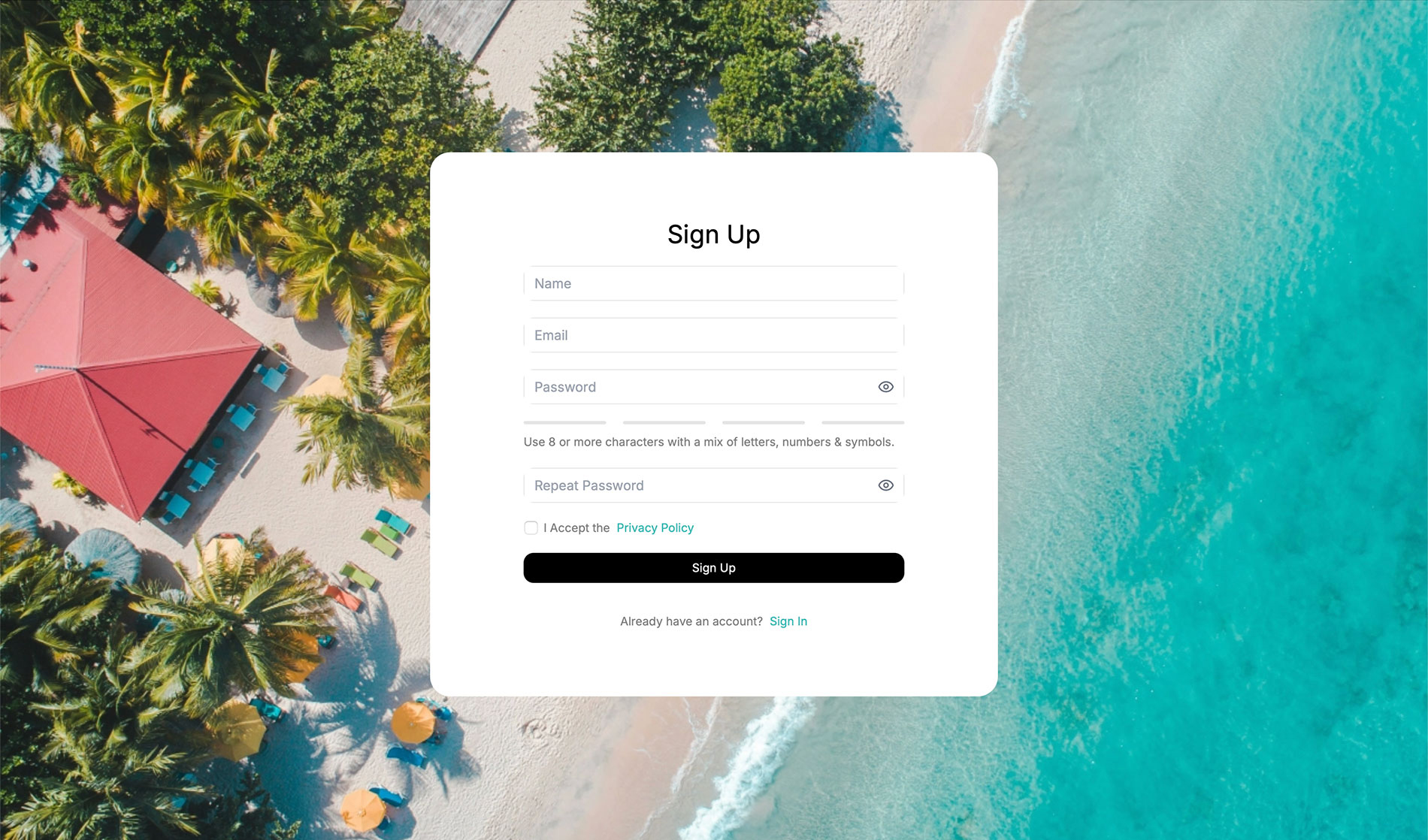
Step 2: Agree to the Policies
To proceed, check the box that says “I Accept the Privacy Policy and Terms of Use.” Review the documents carefully and click the “Accept” button at the end of the window. Then, click “Sign Up” to continue.
Step 3: Confirm Your Email
Amiqa will send a 4-digit confirmation code to the email address you provided. Without closing your browser, go to your inbox, open the email, copy the code, and enter it on the Amiqa page. The next window will open automatically once the verification is complete.
Step 4: Find Your Hotel
Use the integrated Google Maps search feature to find your hotel. Type your hotel’s name into the search field and click “Search.” Select your hotel from the list and click “Continue.”
- Why this is important: Correctly identifying your hotel ensures that Amiqa can deliver accurate, location-based insights and precise performance metrics. This helps our AI provide you with the best recommendations.
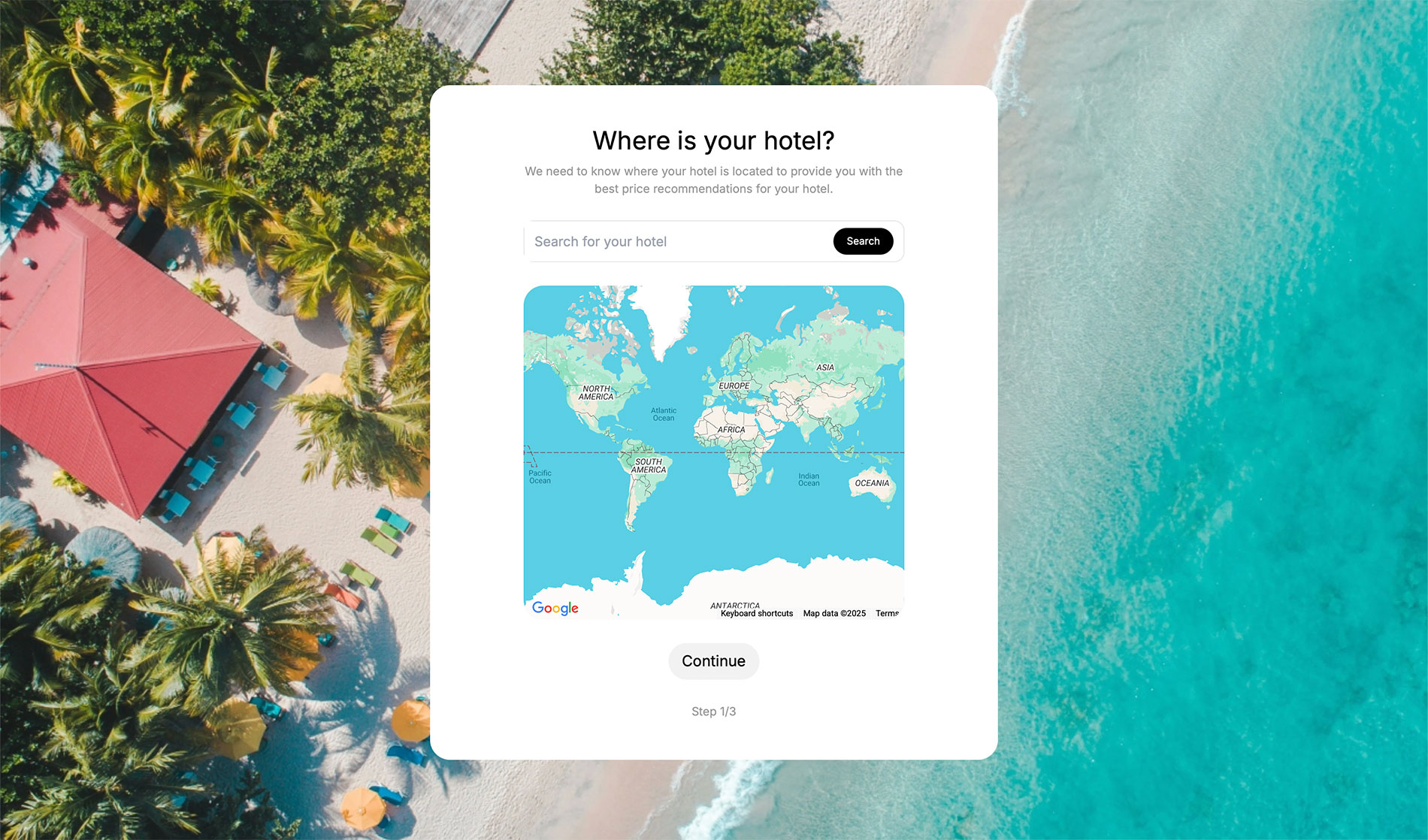
Step 5: Share Your Goals
In this step, tell us what you hope to achieve with Amiqa. Choose the option(s) that best match your goals and click “Continue.”
- Why this is important: Knowing your priorities helps Amiqa tailor the platform’s insights to what matters most to you, whether that’s boosting revenue or simplifying operations.
Step 6: Share Your Public Listing URLs
Paste the public URLs for your hotel’s listings from any Online Travel Agencies (OTAs) you use, such as:
- Booking.com
- Airbnb
- Expedia
- Hotels.com
- Agoda
- Tripadvisor
- And other OTAs where your hotel is listed.
How to copy your listing URL:
- Go to your hotel’s public page on the OTA site (this is the page where guests see your rooms, rates, and photos).
- Find the option to “Share” and click on “Copy Link.”
- Paste the copied link into the corresponding field on the Amiqa onboarding page. Once you’re ready, click “Continue.”
Step 7: Upload Historical Data
Next, you’ll be asked to upload your historical data in three simple steps.
- Read our step-by-step guide on how to do this. Click “Next” in the “Let’s get started” window.
- Upload your historical data file (Excel or CSV) from your computer. Once it’s ready, click “Next.”
- Review the preview data to make sure everything looks correct, then click “Upload.”
The data processing may take 10 to 15 minutes, depending on factors like your internet connection speed. Do not close your browser window during this time. If you encounter any issues, please contact customer support at customer@amiqa.io.
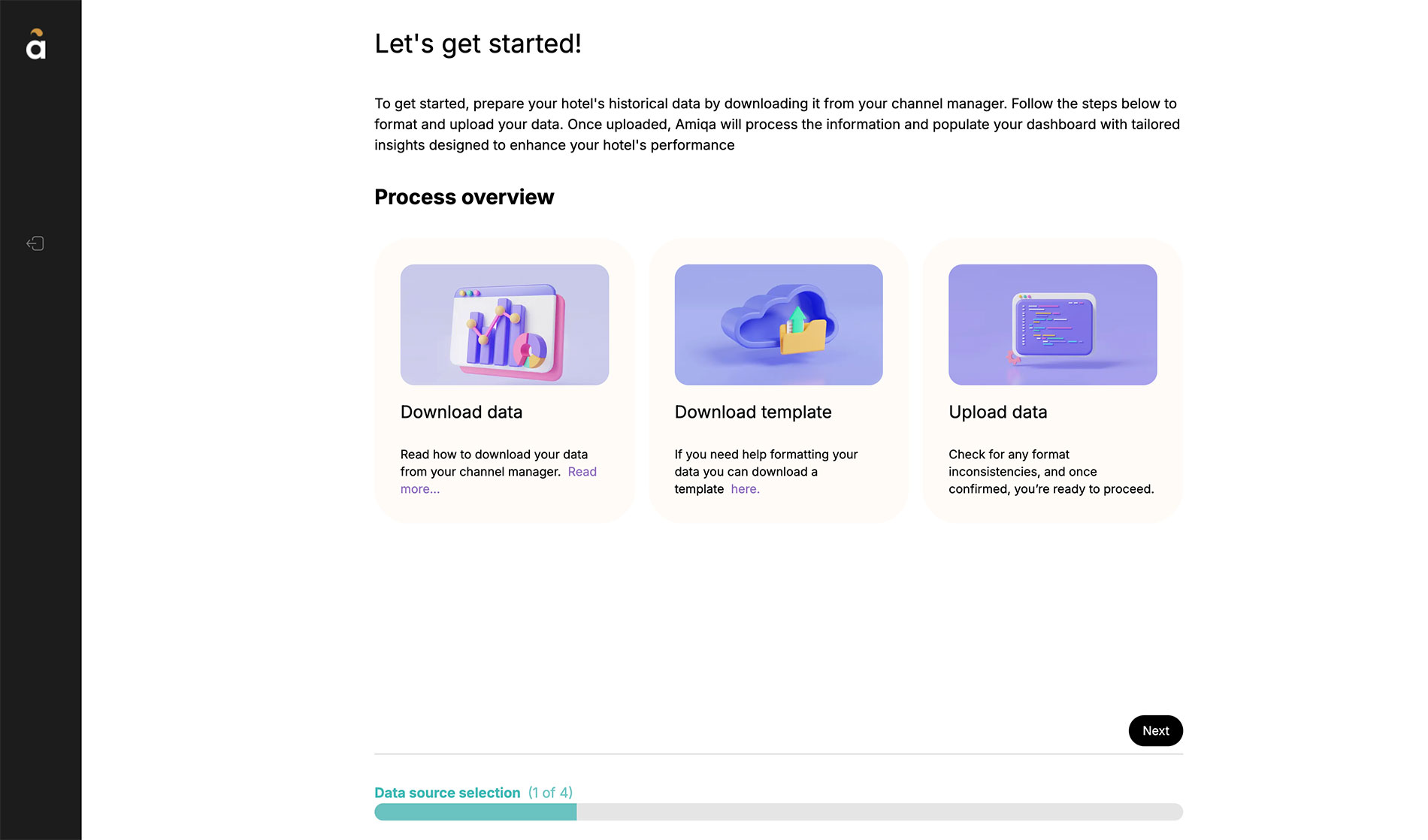
Step 8: Map Your Rooms
To get optimized pricing suggestions from Amiqa’s dynamic pricing engine, our system needs to confirm that the rooms in your uploaded file match those on your OTA public profiles.
Carefully review the room structure that Amiqa gathered from your file. If something doesn’t look right, click “Edit” and select the correct room from the list to match the one on the left. Once all rooms are correctly matched, click “Confirm.” This process may take 10 to 15 minutes.
Once the data has been processed, you will be taken directly to your Amiqa’s Home Dashboard.
Congratulations! Your hotel is now ready to start using Amiqa’s dynamic pricing feature, helping you optimize your pricing and earn up to 20% more revenue.